
The Lifespan team are continuing to release improved screen layouts and new features to support users in their day-to-day use of Lifespan Housing. The latest module to get a facelift is Water Safety.

5th December 2023
Lissy Gaskell - Data Analyst
Water Blog
Within Lifespan, select the Water module against the relevant UPRN and navigate to the ‘Edit’ option along the ribbon bar. Select the New icon to create a record for the first time, or the Edit icon to amend an existing record.

If no record has previously been stored, the summary page will present as blank, with only UPRN and address information available. You may use these fields to check you are updating the correct property.
There are 6 areas to review. Assessment Details, Samples, Measures, Events, Attachments and Checklist.
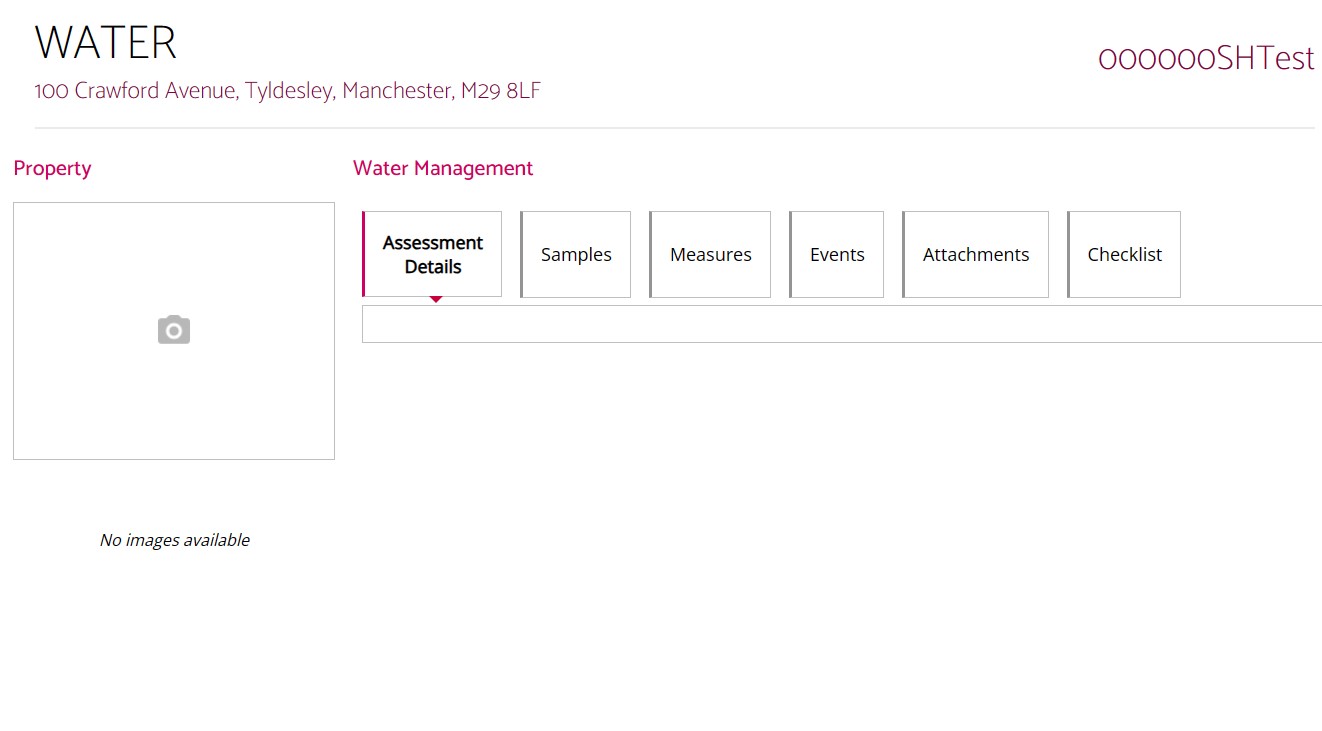
Assessment Details
Press "New" to open the Water Risk Assessment Details page.
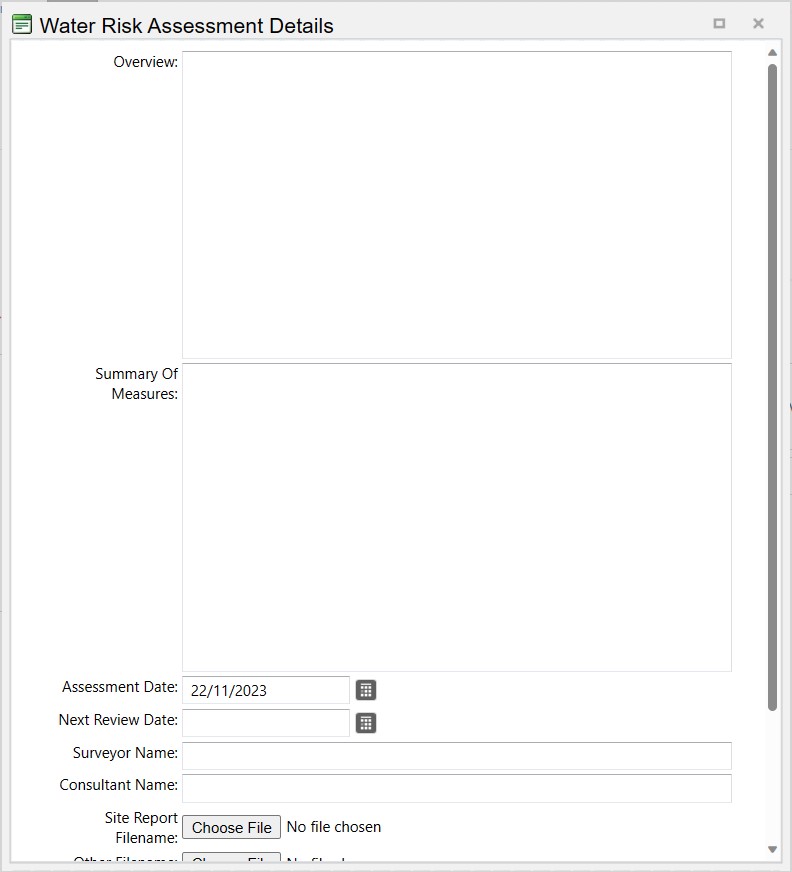
Work through this page to fill out the required information, then press Save to store this information against the property.
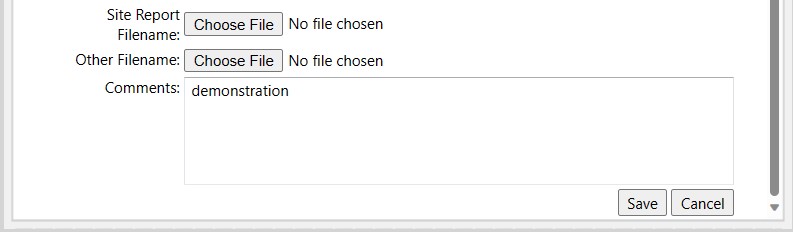
This information is now visible on the Summary page.
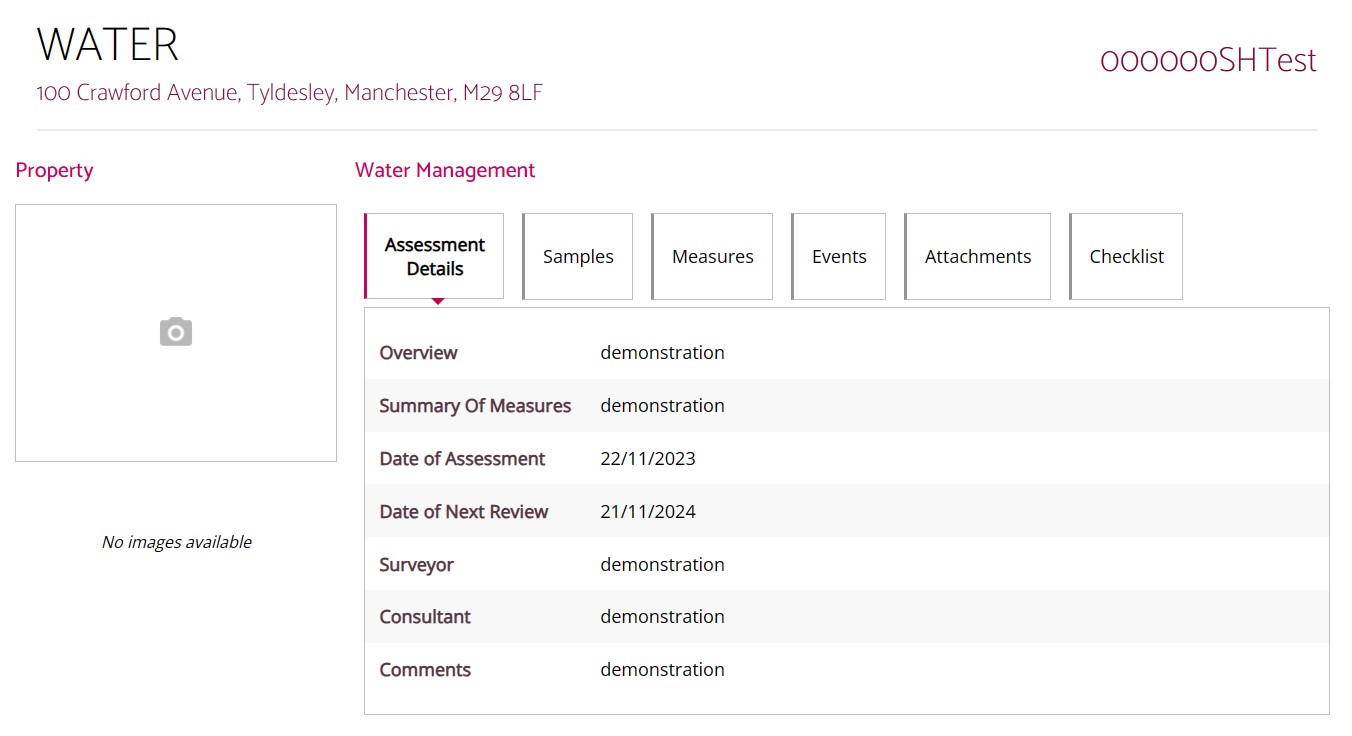
Samples
To complete the Samples section, select Samples on the Summary page and then select New.
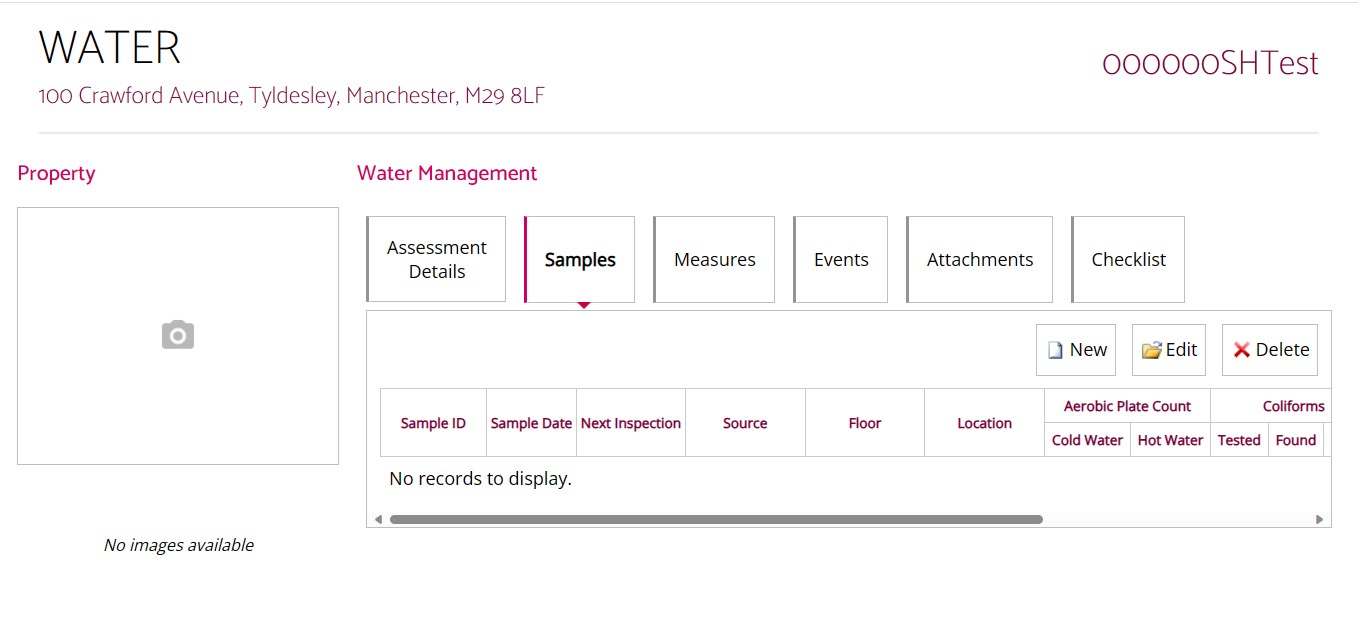 A ‘Water Sample Details’ page will open. Work through this page accordingly and press Save once completed.
A ‘Water Sample Details’ page will open. Work through this page accordingly and press Save once completed.
As before, this information will now be visible on the Summary page.
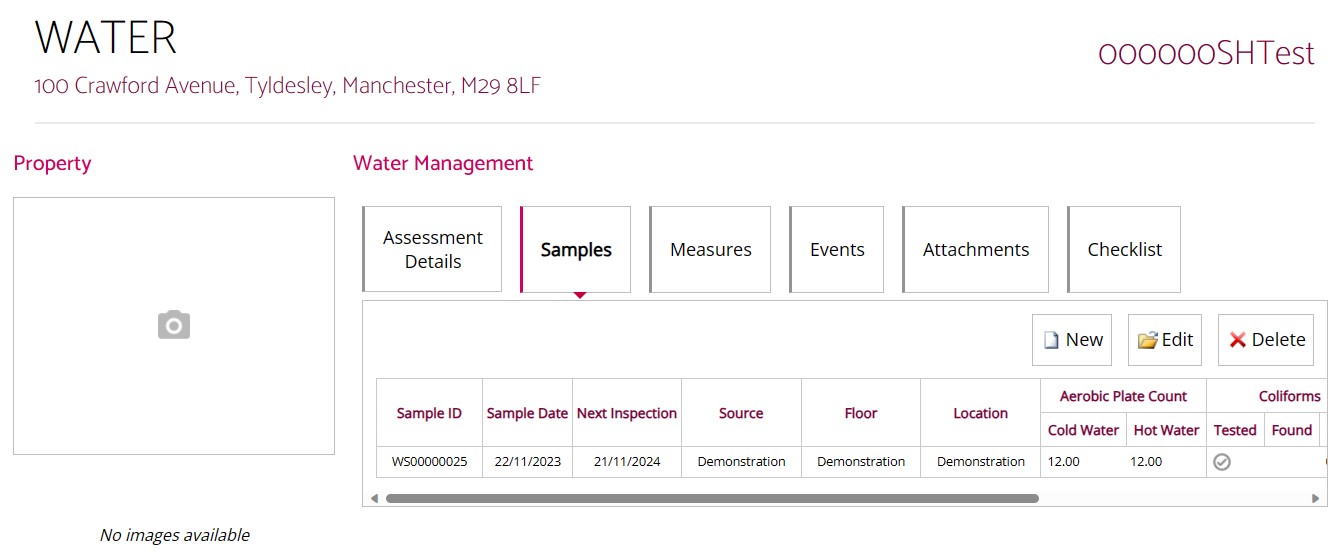
Measures
Repeat the above steps to complete the Measures section.
Once a measure has been recorded, you will then be able to set a Work Status against it.
Scroll to the end of the Measures summary and select Not Set below the Work Status option.
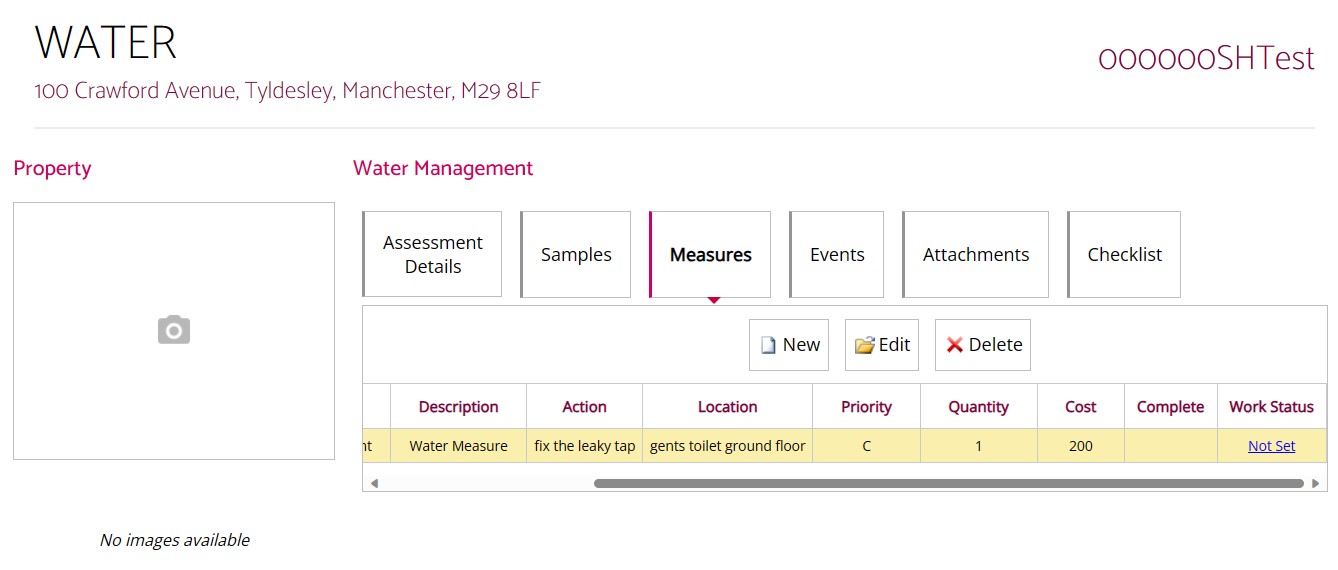
This will open an Update Work Status menu. Choose the appropriate Status from the drop-down menu.
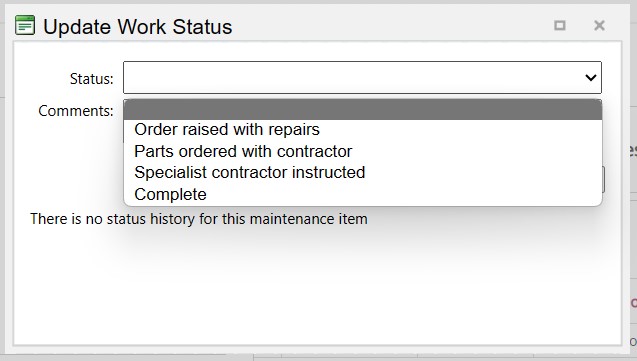
The Work Status will then be updated on the Summary page accordingly and can be edited as the work status progresses.
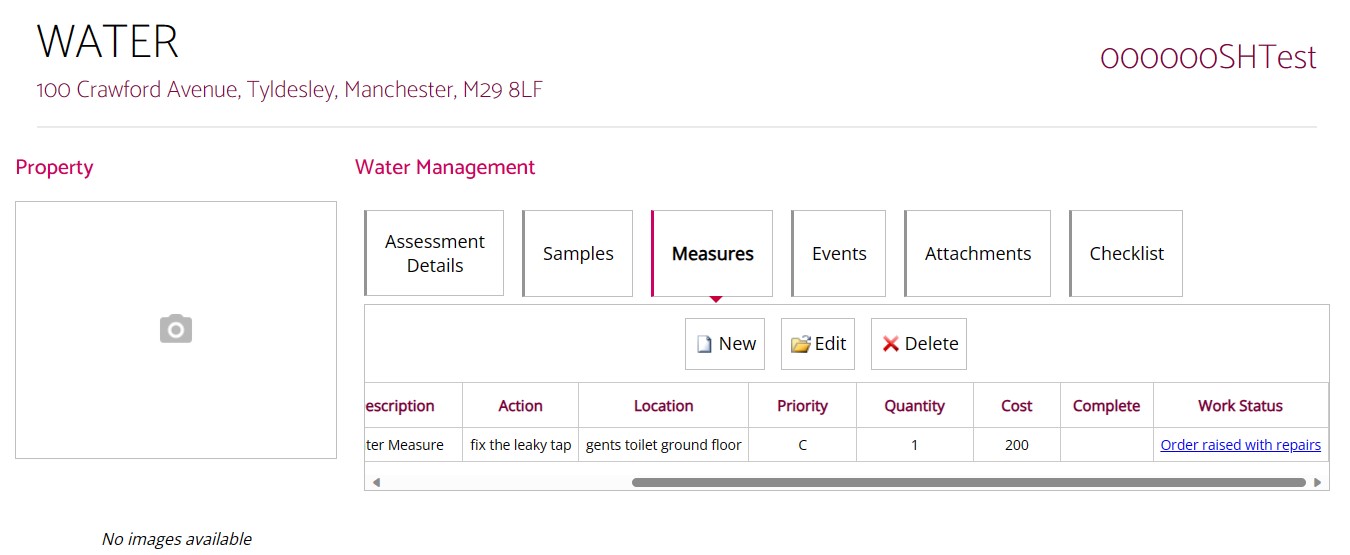
Once the Work is completed, the Summary page will display a tick within the Complete field. Any works will also populate within your Planned Maintenance. Note that once work is marked as Complete, this action cannot be undone.
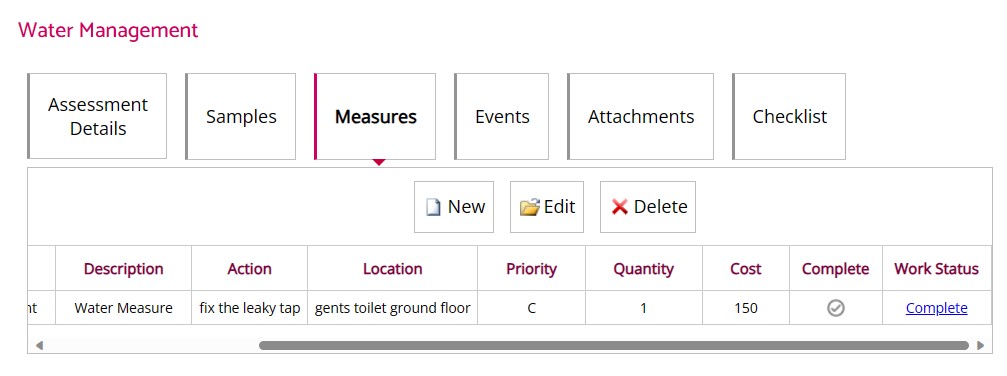
Events
The Events section provides a running commentary of any updates that have been made to the Water Assessment.
This list can also be updated by selecting New, Edit or Delete.
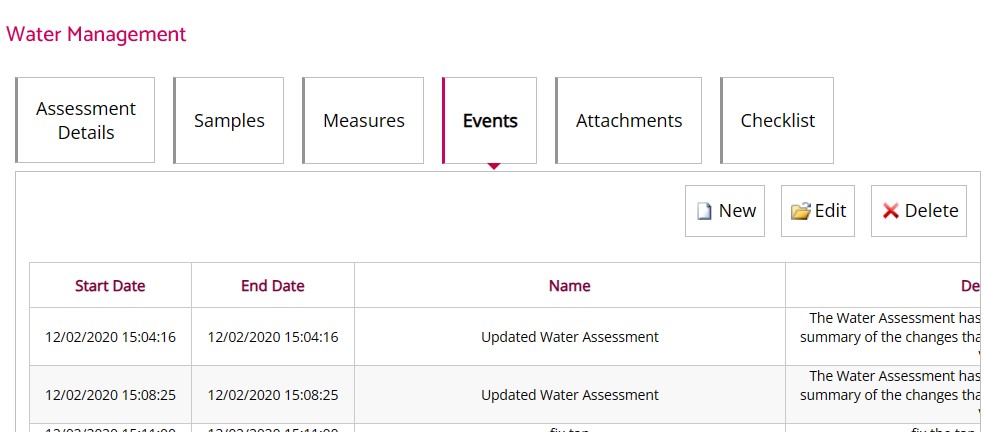
Attachments
The Attachments section collates any documents within the report in one place. These can easily be opened by selecting the icon relating to the required document. Once pressed, the document will download onto your PC.
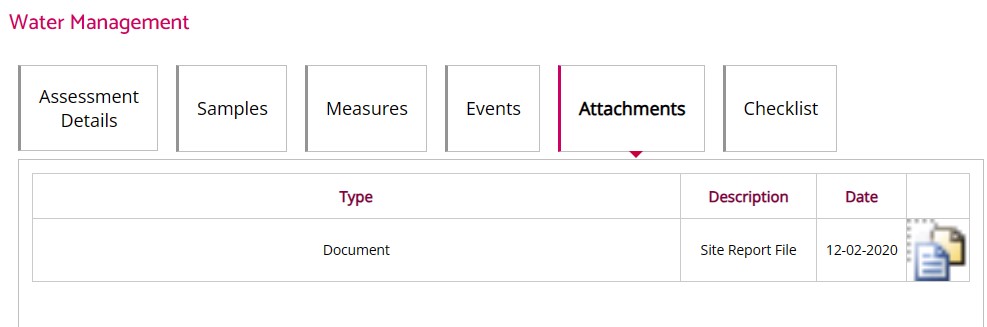
Checklist
The Checklist section allows the user to keep on top of deadlines by navigating through the week ahead to check if any items are due for completion.
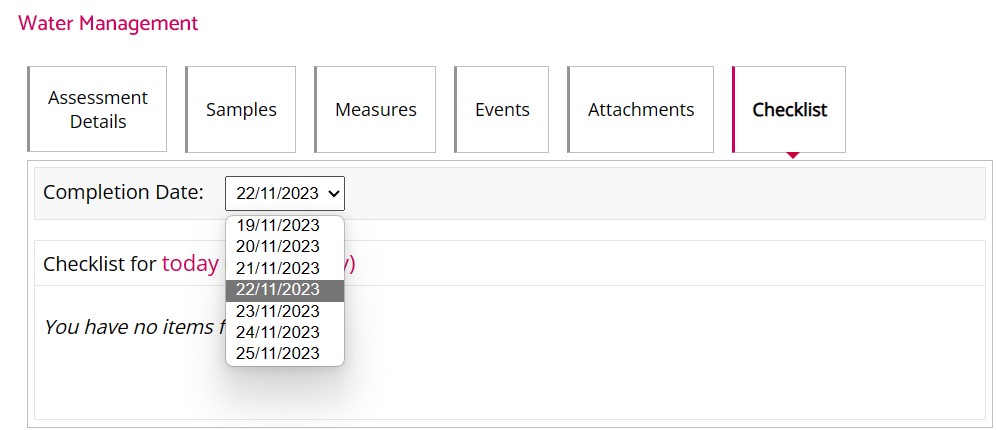
Once the Water Assessment has been completed and saved, a Water icon will be visible against the Address within the Property List field on Lifespan.

To filter by properties with or without Water Assessments, press the water symbol displayed on the ribbon bar within the Water module and select either Contains or Does Not Contain from the drop down.
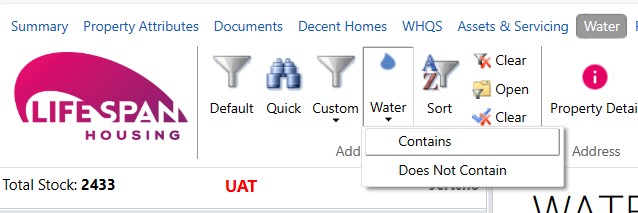
Our specialist team are always on hand, for more information, please get in touch